style="text-align: center;">
Thread Locked
because no one has posted on it for the last 4253 days.
If you need to add something to this thread then
Please click the "Report " link
at the bottom of one of the posts.
If you want to post a new story then
Please
Start your own new thread
That way you will attract more attention to your story and get more visitors and more help
Thanks
-
Recently Browsing 0 Caggers
- No registered users viewing this page.
-
Have we helped you ...?

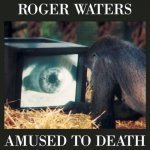

Recommended Posts